Microsoft 365 is available to all Victorian government teachers and students, enabling you to collaborate anytime and anywhere with a suite of trusted, reliable tools.
This guide will show you how to download and install Microsoft 365 Apps (Word, Excel, PowerPoint, Outlook, and more) on your computer so you can use them offline as well as online.
Windows 11
Sign in to download Microsoft 365 or Office
1. Go to Microsoft 365 Portal to Sign in.
2. Sign in with your Brighton Secondary College email and password (e.g., ABC0001@brightonsc.vic.edu.au).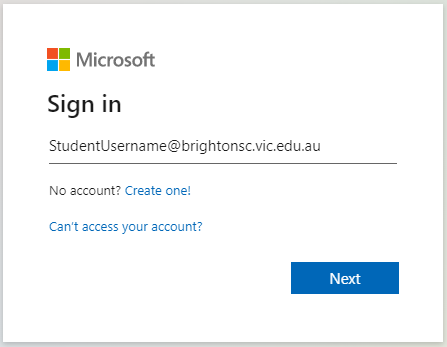
3. From the home page select Install apps, then select Microsoft 365 apps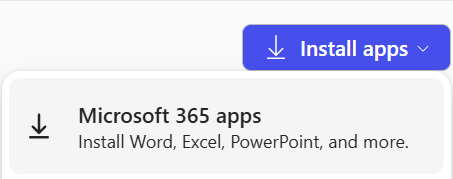
4. Click on Install Office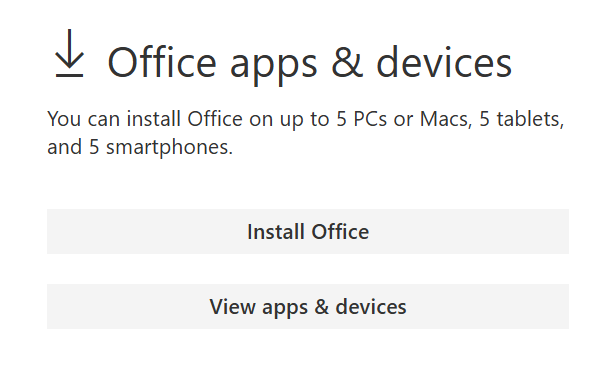
5. This completes the download of Microsoft 365 to your device. To complete the installation and activation steps, follow the prompts in the following install and activation sections.
Install Microsoft Office Apps
1. Open the downloaded installer file.
- Edge / Internet Explorer: Click Run
- Chrome: Click Setup in the download bar
- Firefox: Click Save File, then open it from your Download folder.
2. If a pop-up appears saying "Do you want to allow this app to make changes to your device?", click Yes
3. The installation will begin automatically.
4. Wait for the process to finish. Installation may take serveral minutes depending on your internet speed and computer performance.
When you see: "You're all set! Office is installed now" and an animation shows you where to find the apps, click Close.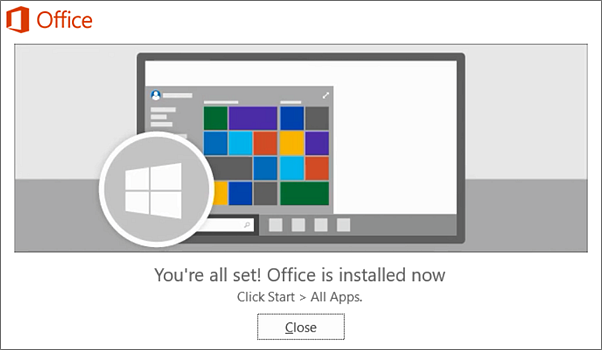
Activate Microsoft 365
1. To open an app, select the Start button (lower-left corner of your screen) and type the name of an app, like Word.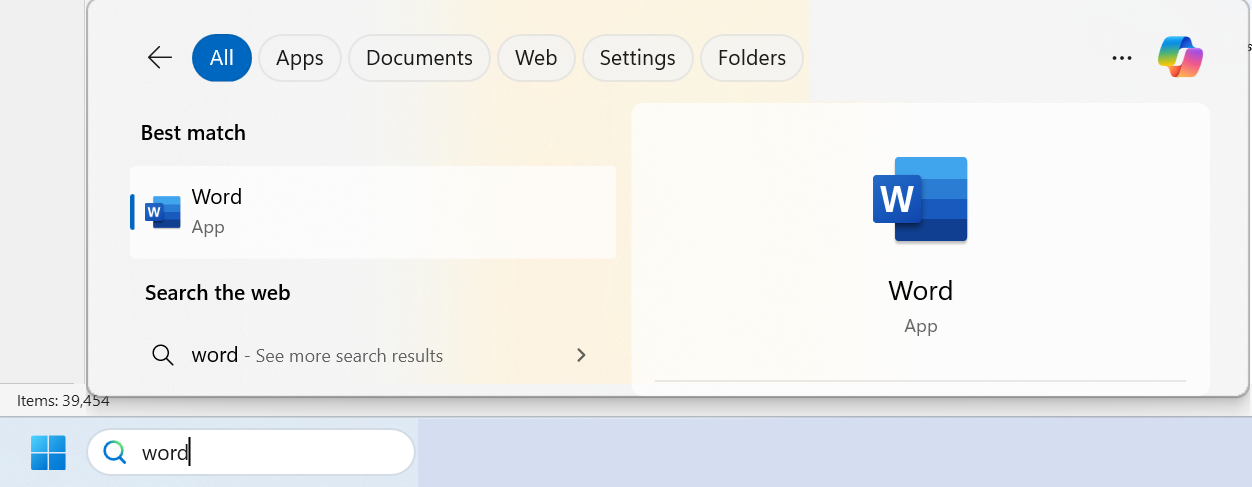
2. To open the app, select it’s icon in the search results.
3. When the app opens, accept the licence agreement.
4. When prompted to sign in, sign in with your @brightonsc.vic.edu.au account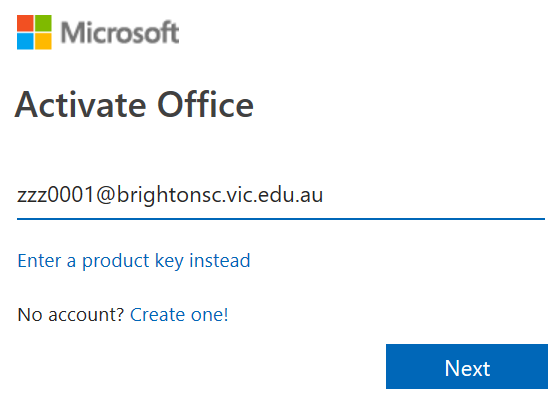
5. When asked "Automatically sign in to all desktop apps and websites on the device", select No, this app only.
MacOS
Sign in to download Microsoft 365 or Office
1. Go to Microsoft 365 Portal to Sign in.
2. Sign in with your Brighton Secondary College email and password (e.g., ABC0001@brightonsc.vic.edu.au).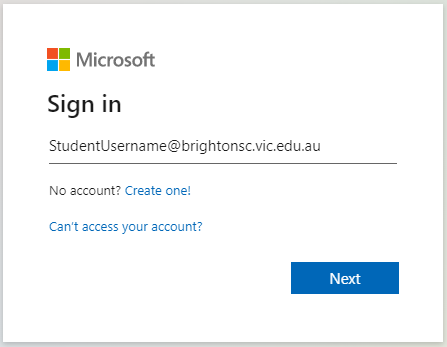
3. From the home page select Install apps, then select Microsoft 365 apps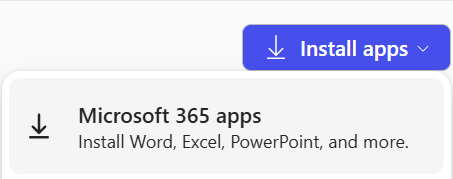
4. Click on Install Office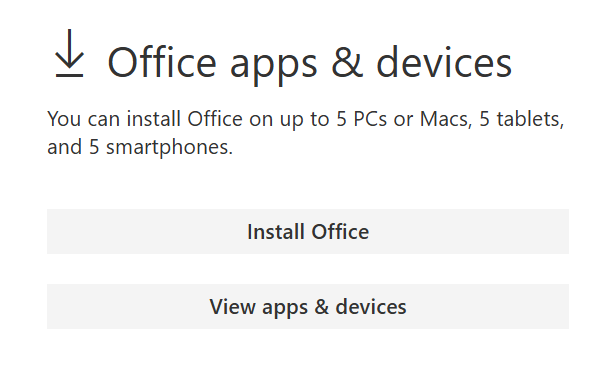
5. This completes the download of Microsoft 365 to your device. To complete the installation and activation steps, follow the prompts in the following install and activation sections.
Install Microsoft Office Apps
1. Once the download has completed, open Finder, go to Downloads, and double-click Microsoft_Office_installer.pkg file (the name might vary slightly).
2. On the first installation screen, select Continue to begin the installation process.
3. Review the software license agreement, and then click Continue.
4. Select Agree to agree to the terms of the software license agreement.
5. Choose how you want to install Office and click Continue.
6. Review the disk space requirements or change your install location, and then click Install.
7. Enter your Mac login password, if prompted, and then click Install Software. (This is the password that you use to log in to your Mac.)
8. The software will begin to install. Click Close when the installation is finished.
Activate Microsoft 365
1. Open Microsoft Word, Excel, or PowerPoint on your Mac — any one of them will work to begin the setup.
2. When the app opens, look at the bottom-left corner and click Activate.
3. Select “Already bought Office? Sign in“
4. When prompted, sign in with your @brightonsc.vic.edu.au account.
5. Once signed in, your Office apps will be activated and ready to use.
