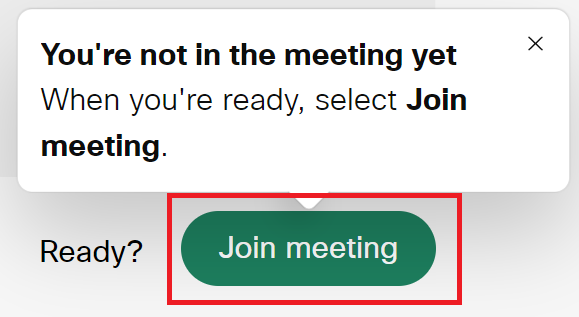⚠️ Important!
To access meeting links, you must be logged in using the full browser version of Compass (not the app). If you are unsure of your Compass login details or password, please contact the IT office well in advance of TAPAS at it.helpdesk@brightonsc.vic.edu.au.
Steps 4 and 5 are very important—please do not skip them.
1. Go to Compass Portal page and click on the People icon at the top of the page and then click on ‘Conferences’
Compass Link: https://brightonsc-vic.compass.education/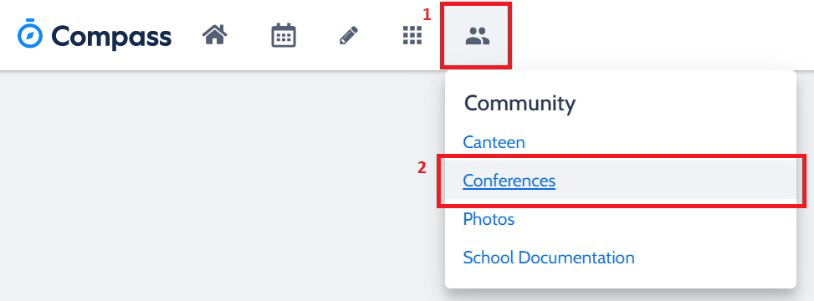
2. Click on the ‘My Bookings’
3. Click on ‘Start Booking Now‘
4. Click on ‘Print Preview‘
5. Click on ‘Conference Link: Teacher Name‘ and you will go straight to the Waiting Room for your meeting.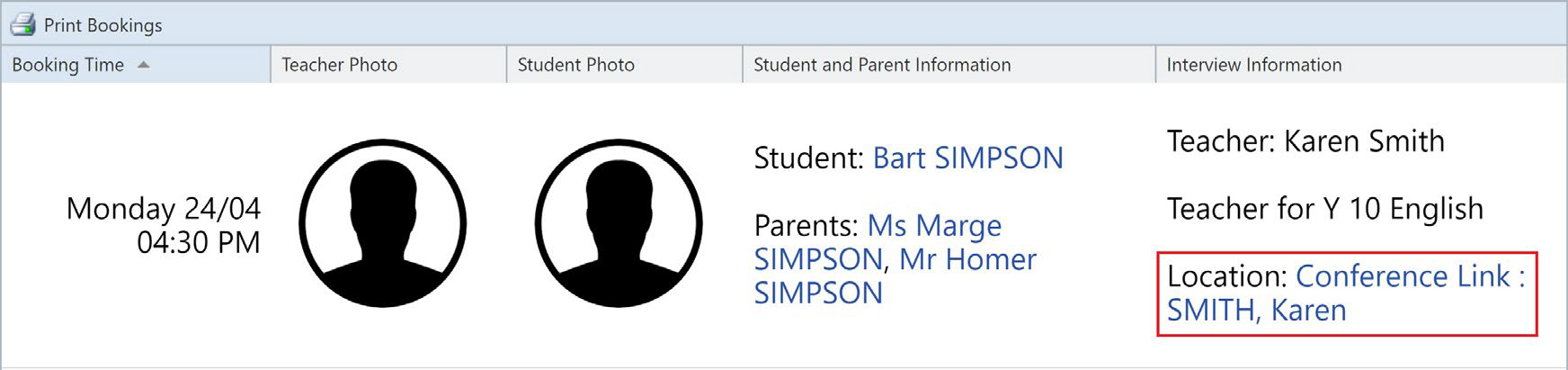
6. You’ll have to wait 10 seconds for the page to completely load. Once the page is fully loaded, click on ‘Join from this browser‘.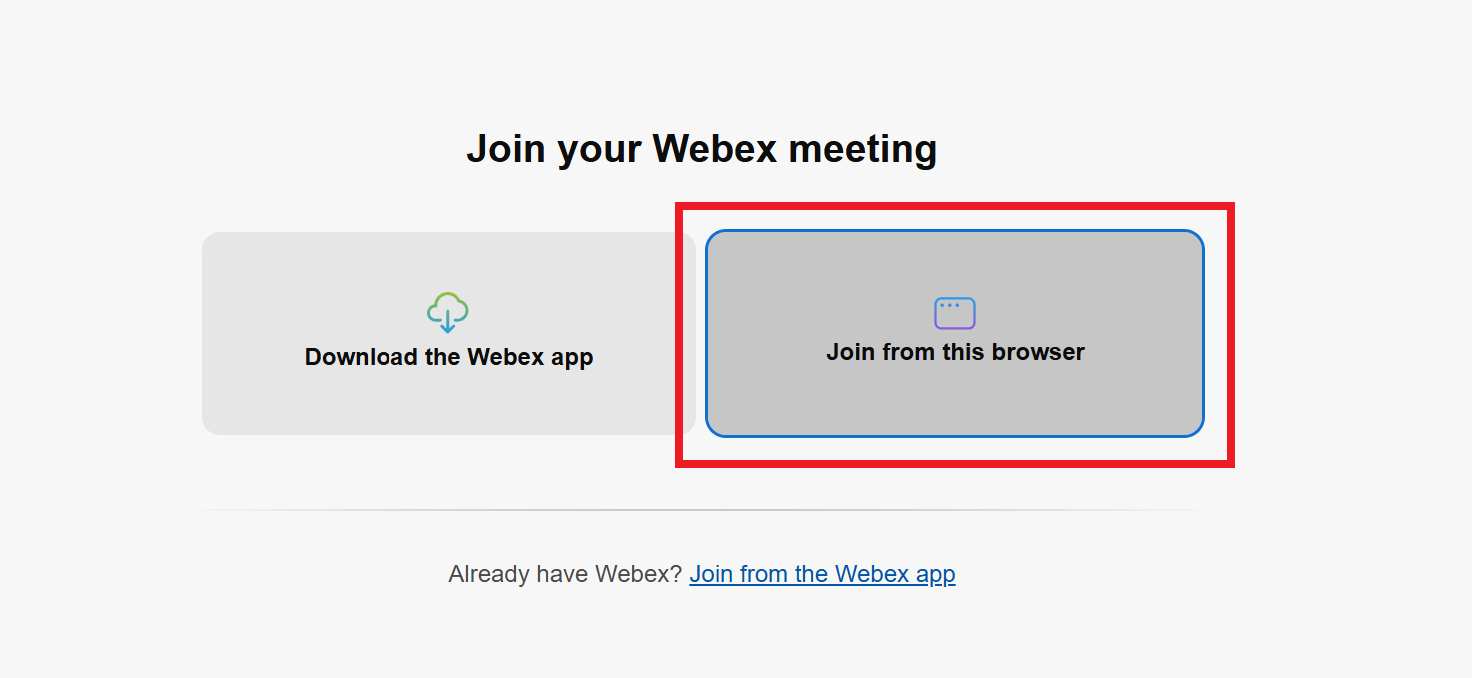
7. Enter your details then click ‘Next‘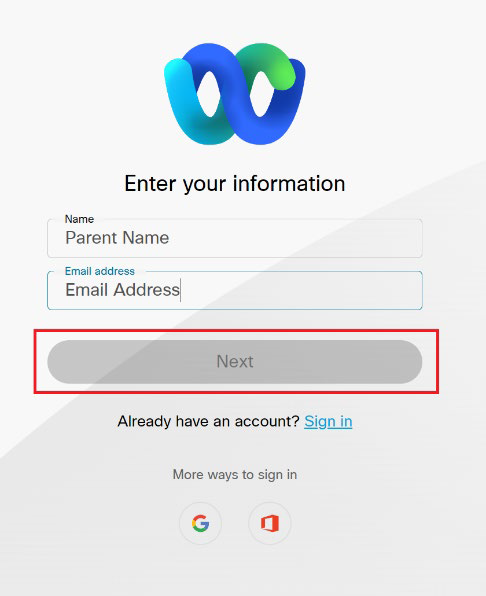
8. Once you’re on the next page, click ‘Join meeting‘