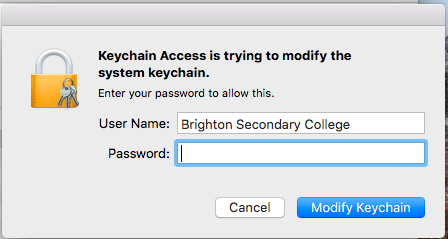Step 1 Click the following link to download: Fortinet_CA_SSL.cer
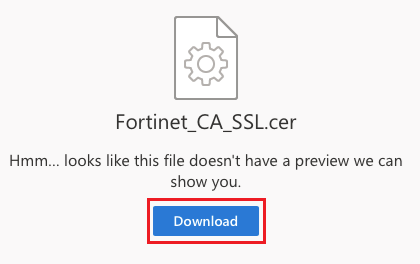
Step 2 Once it is finished downloading, double click on the file
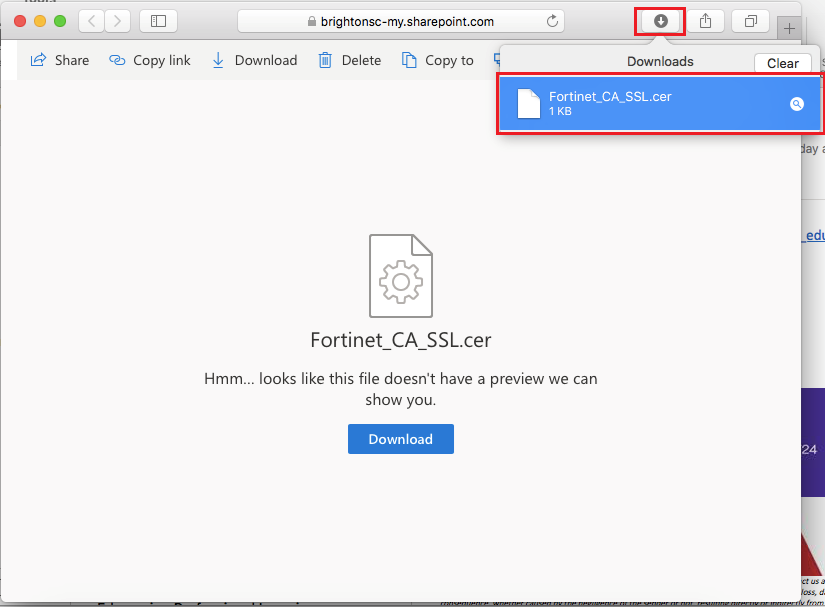
Step 3 This will add the certificate on your computer, click on the dropdown box and you will have to select Systems
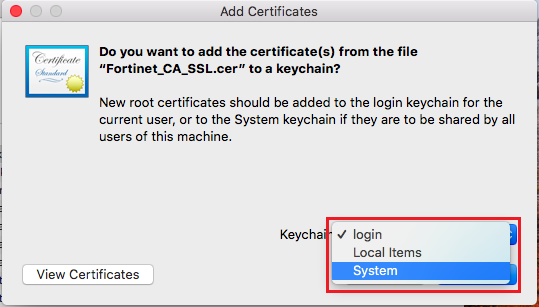
Step 4 Enter your Mac’s Password
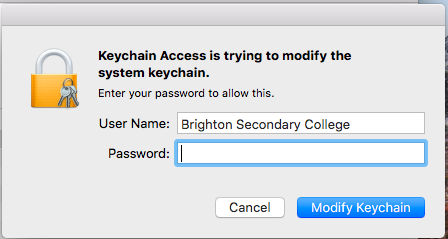
Step 5 Open Keychain Access
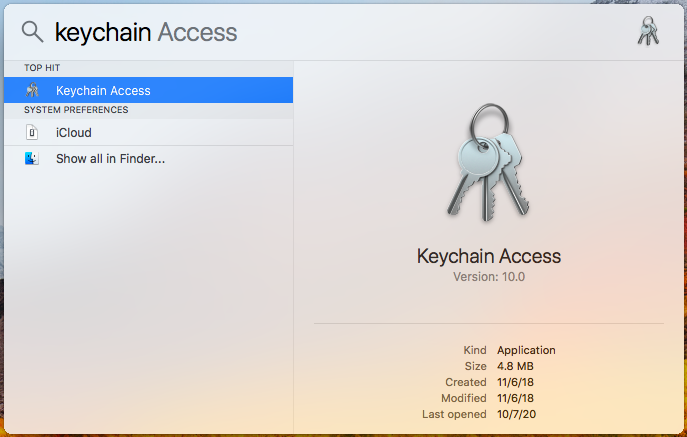
Step 6 Search for FG6H0E5819902786 and double click
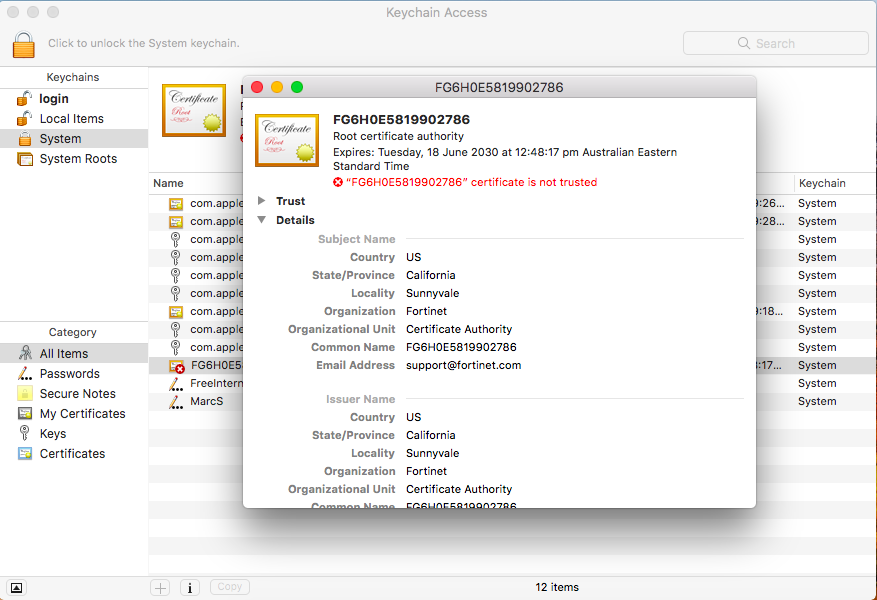
Step 7 Expand Trust, Change “When using this certificate” to Always Trust.
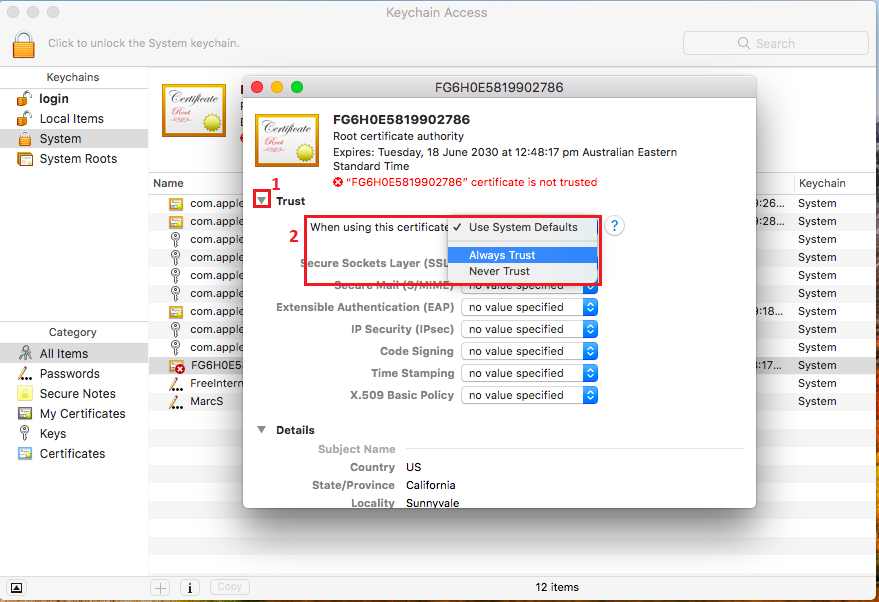
Step 8 Enter your Mac’s Password.