How to Install NAPLAN Locked Down Browser on MacOS
NAPLAN locked down browser is a used in assessments to stop students from using other applications or website during the assessment period
Note: NAPLAN locked down browser requires a minimum version of macOS 10.15.6 or later. You can check your version of MacOS by following the instruction here
- Any existing NAPLAN installation from previous years will need to be unistalled. Navigate to the Applications folder, locate the NAP Locked down browser app and move it to the Trash.
- Download the NAPLAN locked down browser by clicking the link below
NAPLAN Locked Down Browser - Locate your downloaded file called NAP Locked down browser.pkg. This will be in your Downloads folder by default.
- Double-click the file to launch the installer.
If an error message is returned, try holding the Control key down and single-click on the installer file. Select Open from the shortcut menu that’s displayed.
- Click Allow on NAP installer. (You might have to do this twice)
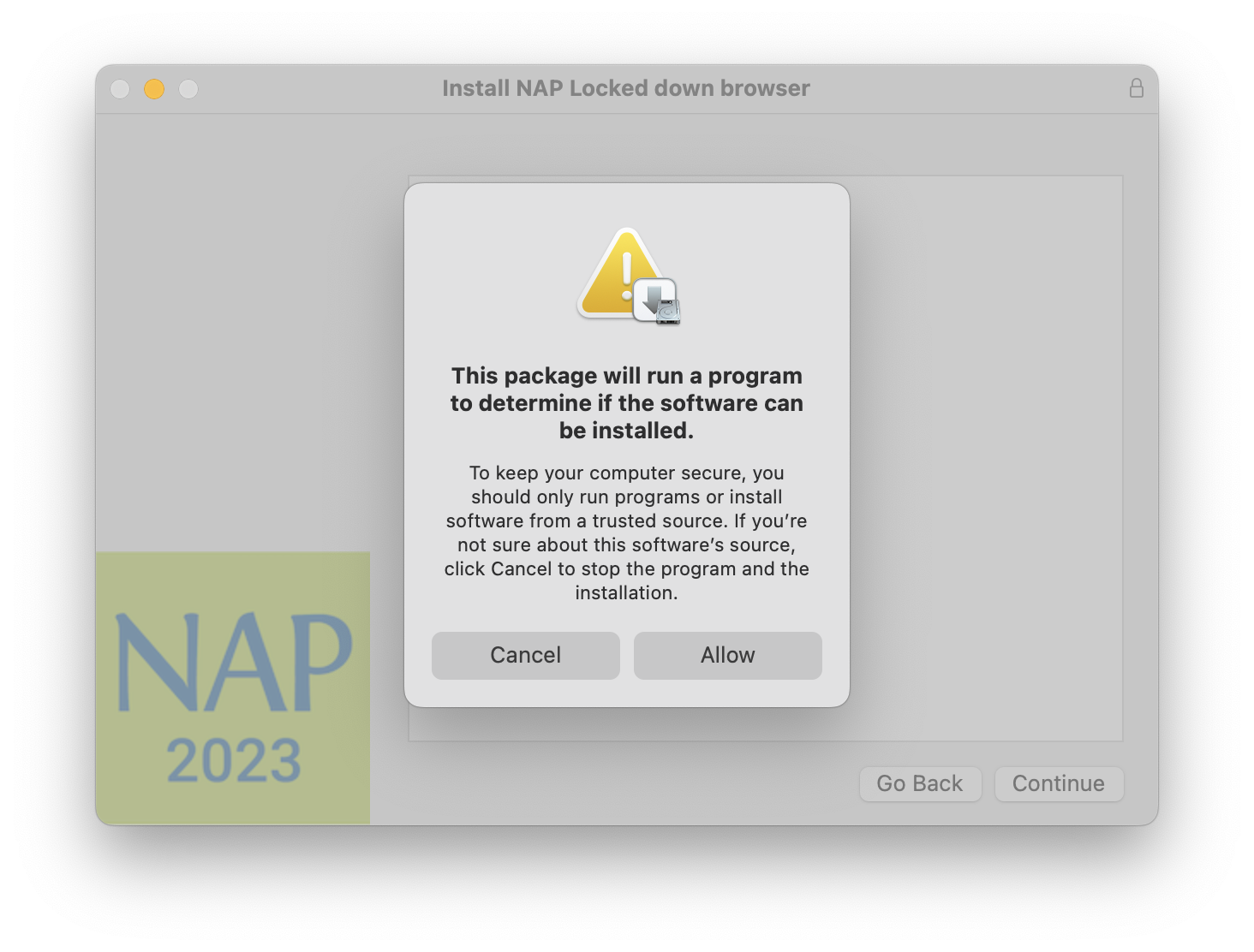
- Click Continue on the installer window.
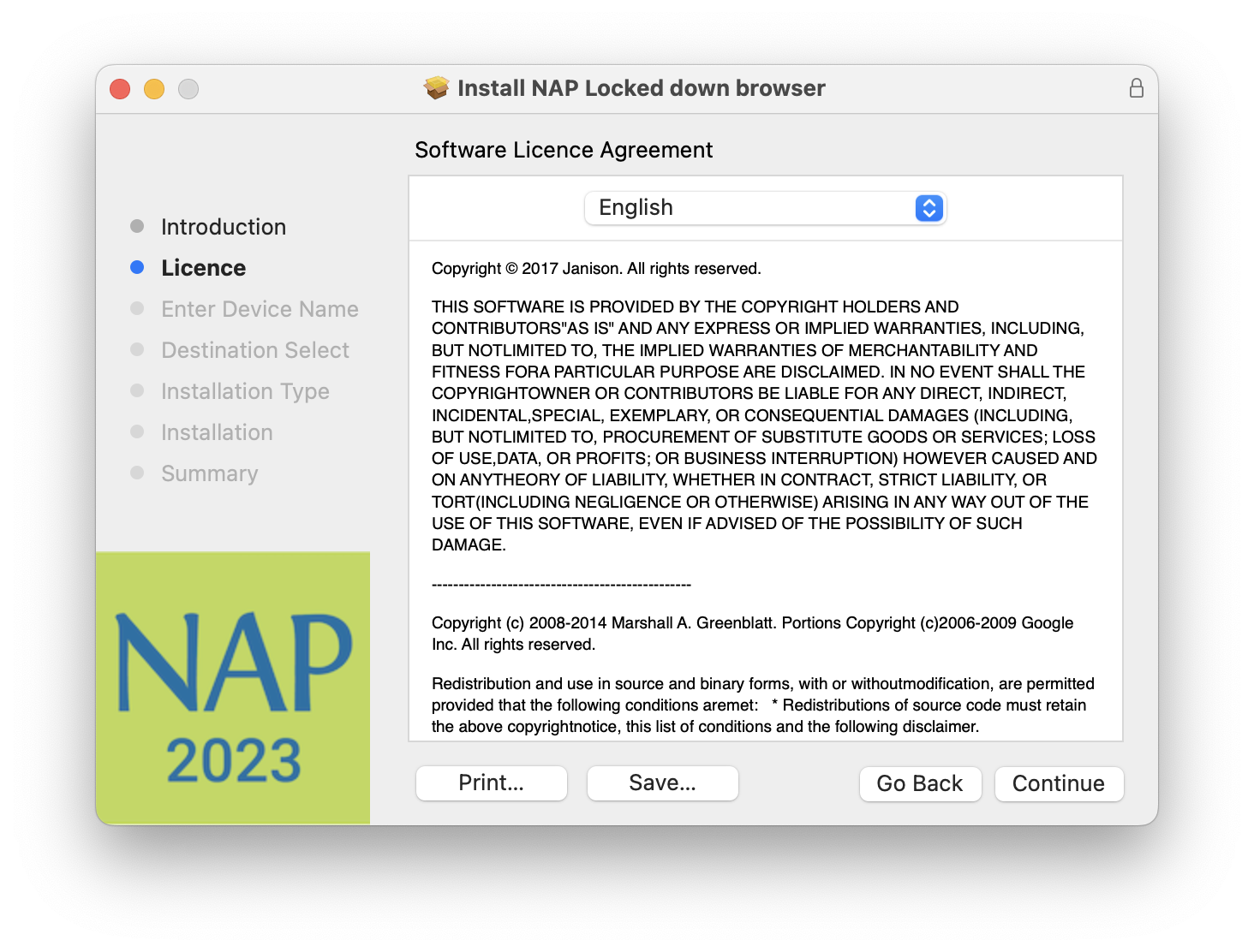
- Click on Agree
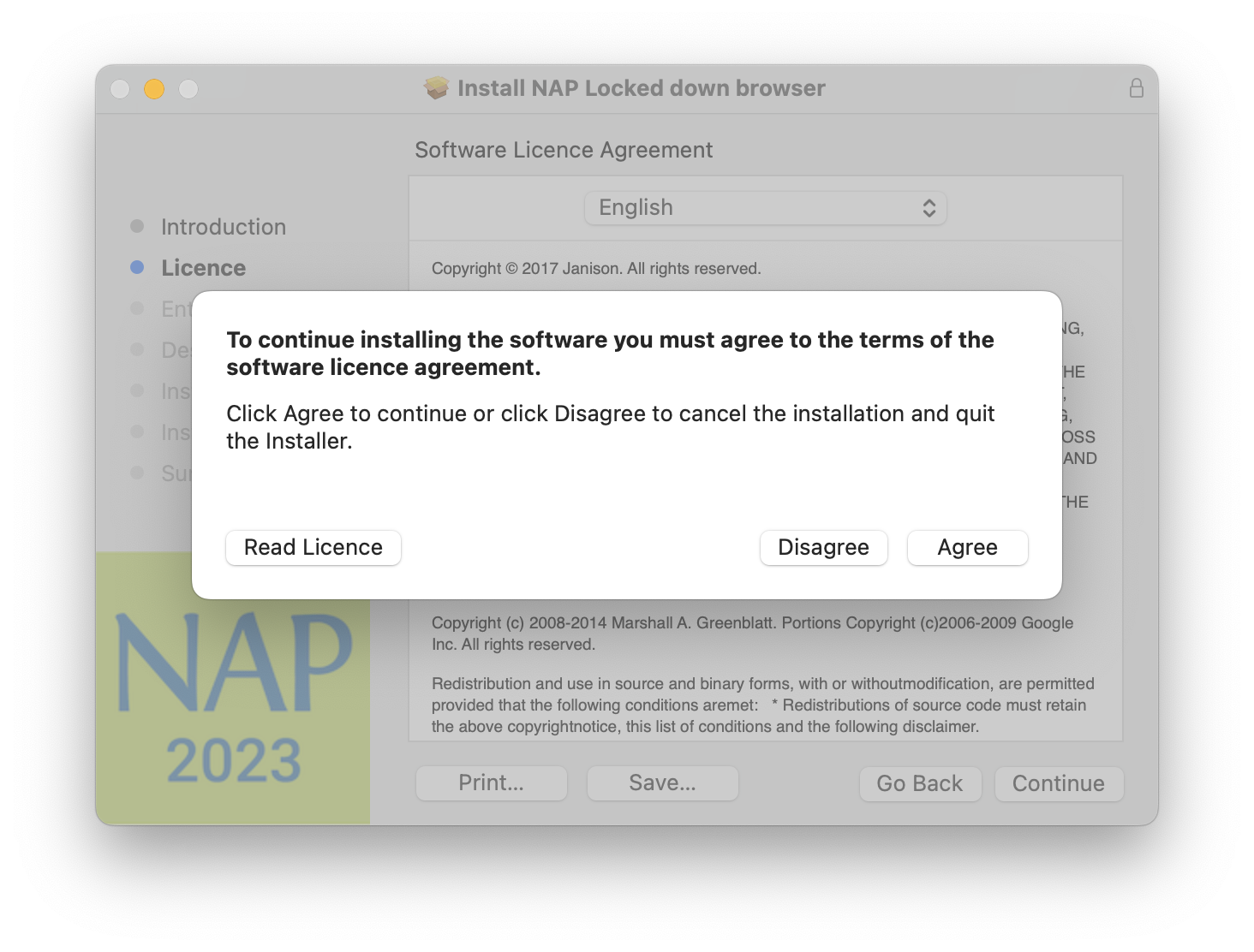
- Enter a Device Name for NAP then Click Continue. (ie: Your FULLNAME)
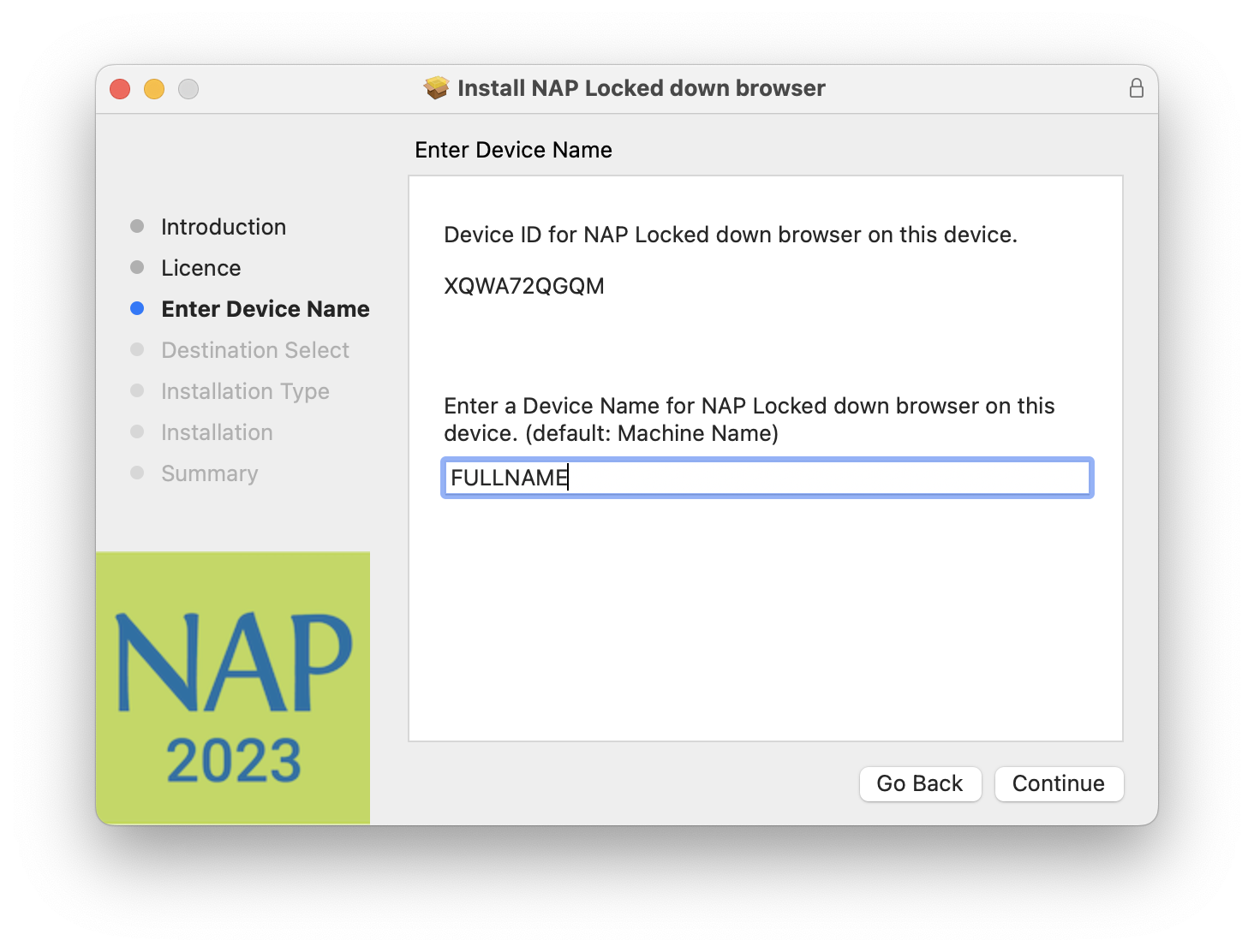
- Click Install
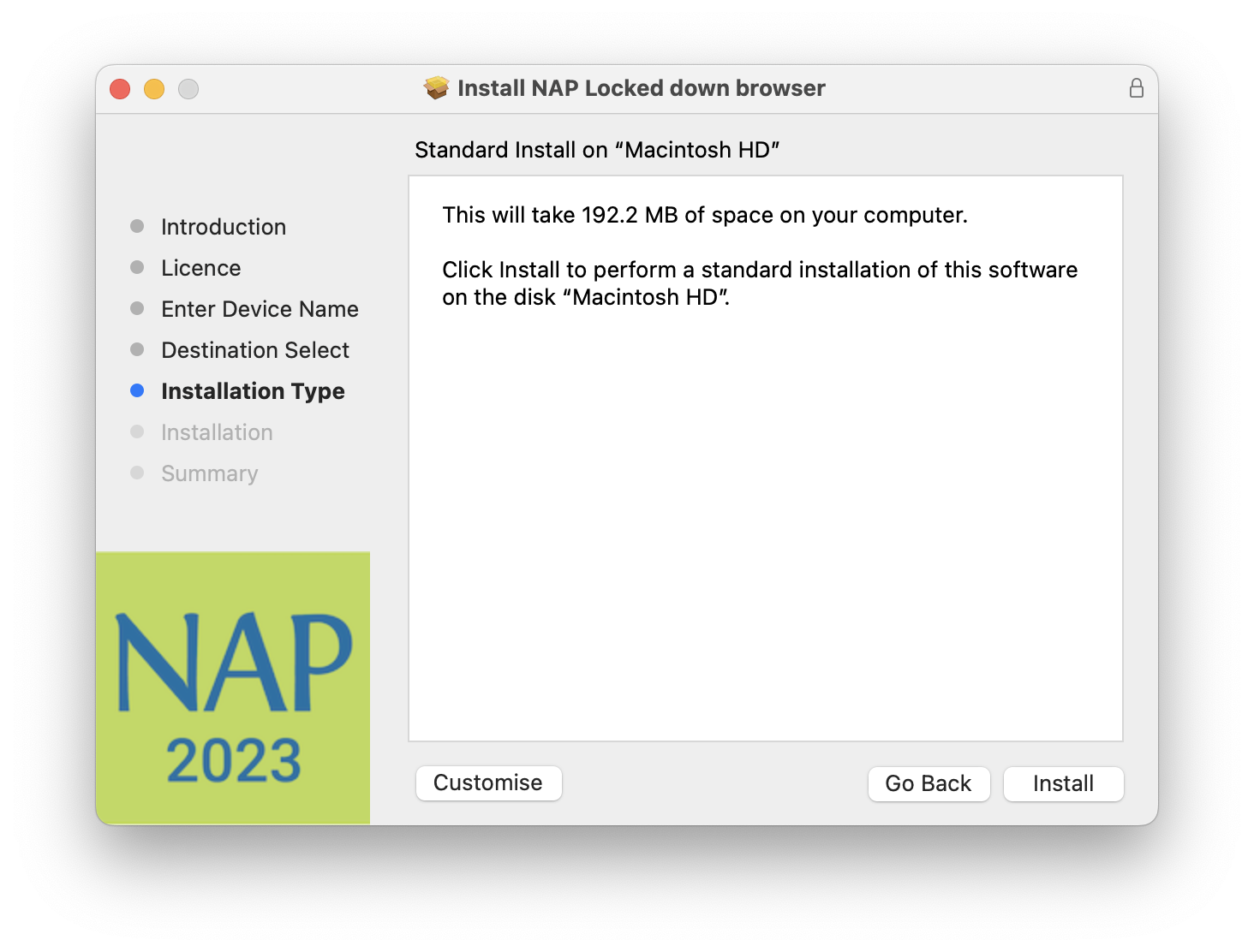
- Enter your computer password.
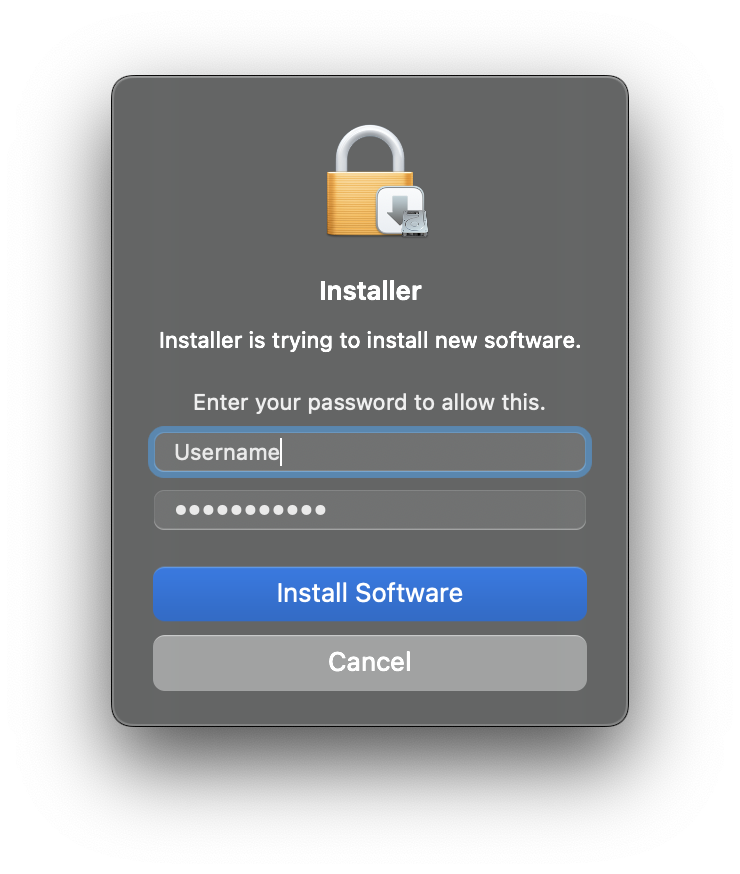
- Click OK
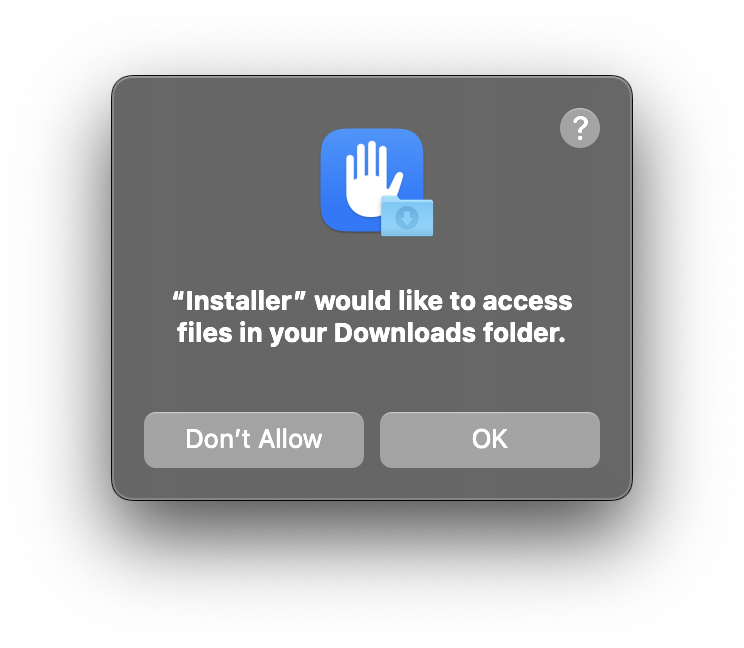
- Navigate to the Applications folder and locate the NAP Locked down browser app

How to Install NAPLAN Locked Down Browser on Windows
The NAP locked down browser is a used in assessments to stop students from using other applications or website during the assessment period
Note: NAPLAN locked down browser requires a minimum version of Windows 10 21H2 or later. You can check your version of Windows by following the instruction here
- Any existing NAPLAN installation from previous years will need to be unistalled. Type Apps & Features in Search, locate and click on the NAP Locked down browser app then select Uninstall.
- Download the NAPLAN locked down browser by clicking the link below
NAPLAN Locked down browser - Navigate to the locked down browser installer file (NAP Locked down browser.exe) using the system’s file explorer. The file by default will be in your Downloads folder.

- Double-click NAP Locked down browser.exe and the installation wizard will launch. It will inform you that the software will be installed on the computer.
- Select Next.
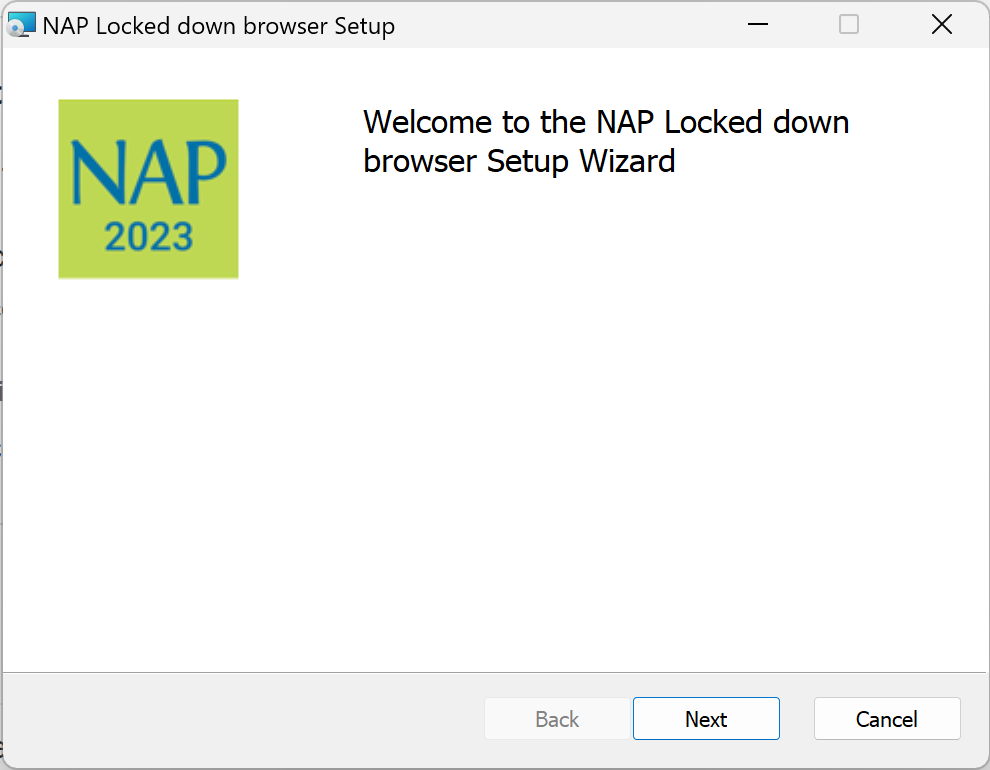
- Enter a Device Name for NAP then Click Next. (ie: Your FULLNAME)

- Click Install.
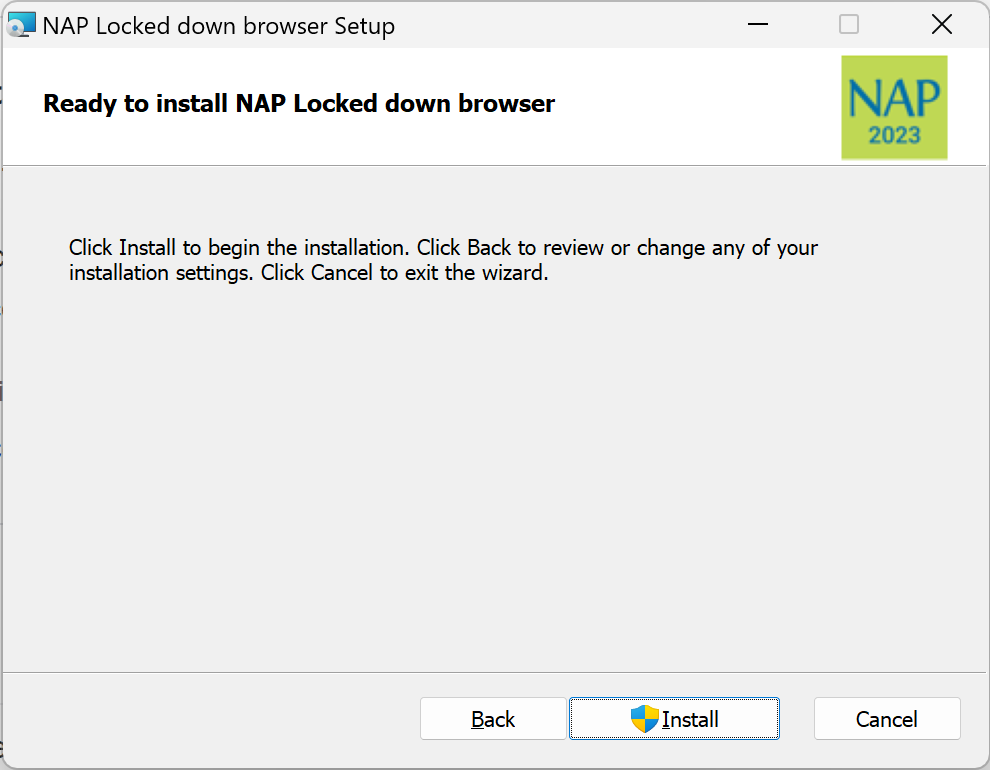
- Wait for the installation to complete then click the Finish button.
If the NAPLAN Locked Down Browser opens successfully (be patient as it takes a minute or so), you are all done and ready for the upcoming NAPLAN online assessments.
