This guide will assist you on how to install printers on your device. Please select your device type from below to install printing software.
⚠️ Regardless of the device you are on, you need to be connected to the eduSTAR wireless network in order install the printing software and to print.
Windows 10/11
1. Download the installation file. ![]() Download Link
Download Link
2. Once the download is complete, navigate to your Downloads folder or the location where you saved the file. Double-click the file to open it.
3. Inside the folder, you will find a folder named “Add Printer”. Double-click folder.
4. A list of available printers will appear. Double-click on “FollowMePrint” to begin the installation.
⚠️ What if the printer installation fails?
The most common reason for a failed printer installation is an outdated operating system.
Check for Windows Updates. Go to Settings > Update & Security (Windows 10) or Settings > Windows Update (Windows 11) and click “Check for updates”. Install any available updates and then try adding the printer again.
Restart your computer. Sometimes a simple restart can resolve temporary issues that prevent installations.
MacOS
1. Download Papercut Print Deploy Client on your MacBook. ![]() Download Link
Download Link
2. Once the download is complete, locate the installer in your Downloads folder and double-click it to run the installation.
3. Follow the on-screen instructions provided by the installation wizard to complete the setup process.
4. After the installation finishes, launch the Print Deploy Client. The application will prompt you to log in.
5. Log in using your Brighton Secondary College credentials, such as your student ID (e.g., ABC0001).
Once you click “Sign in and add printers”, the software will automatically install the FollowMePrint queue.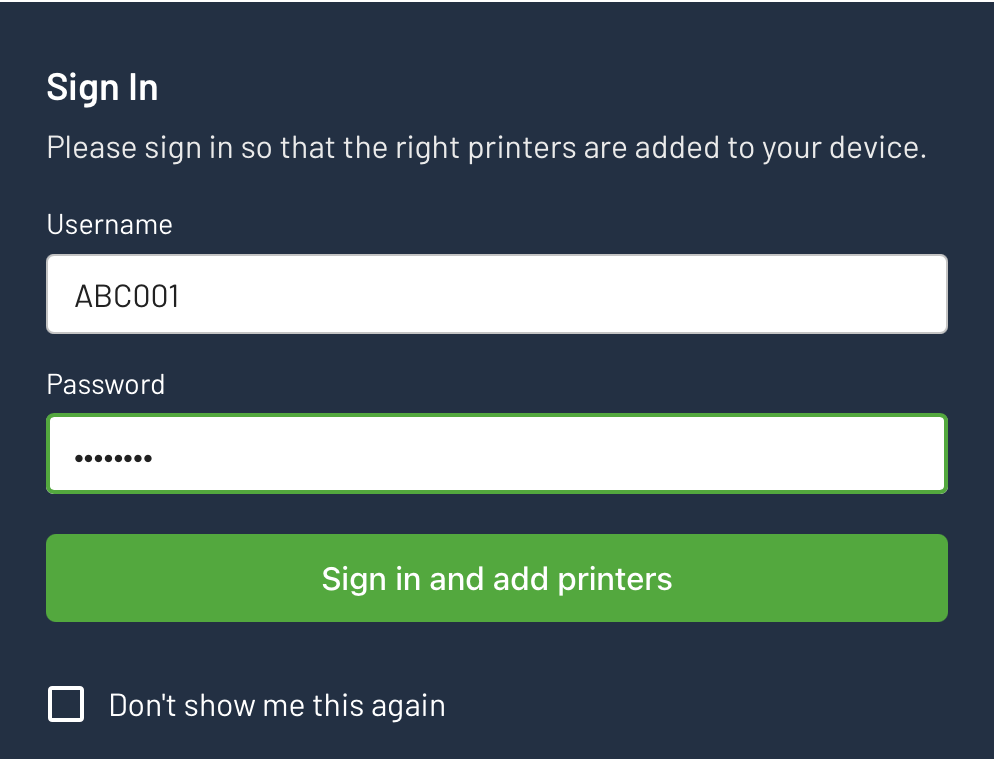
After this setup, you’ll be able to print using FollowMePrint.
⚠️When you first print, you may be prompted for a username and password; enter your Brighton username and password to print.
⚠️ What if the printer installation fails?
The most common reason for a failed printer installation on macOS is an outdated operating system or missing security updates.
Check for macOS Updates. Click the Apple menu in the top-left corner of your screen. >System Settings > General > Software Update. If updates are available, click Update Now or Upgrade Now and follow the prompts.
Restart your computer. Sometimes, a simple restart can resolve temporary issues that prevent installations.
Sometimes, a simple restart can resolve temporary issues that prevent installations.
Click the Apple menu > Restart, then try installing the printer again.
